How to use MidJourney to generate amazing images 🤖🎨🧙♂️
What is MidJourney, how to use it, + tips and tricks
Scrolling through AI art, I can recognize Midjourney images at a glance. If I see very artistic, whimsical, or almost magical AI generated image, odds are the creator is using Midjourney.
Dalle2 and Stable Diffusion can 100% create similar images, but Midjourney seems to produce them easier with less trial and error.
Today, we are diving into the last of the Big Three Image Generators, Midjourney. By the end you will know:
What Midjourney is
How to use Midjourney (it is a little weird) and
all the tips and tricks you need to get great results from Midjourney.
What is MidJourney
The short answer is Midjourney is an text to image generator. Enter a prompt, get back an image. And the images it makes are often amazingly vivid and artistic.
The longer story, is Midjourney is both a company and a diffusion model. Midjourney the company, is a research lab that produces Midjourney the model, which is a proprietary diffusion model that creates images from text descriptions. Midjourney launched to the public in July 12, 2022.
The Midjourney team is led by David Holz, who co-founded Leap Motion. Midjourney the company is profitable according to David Holz who told The Register in August 2022 that the company was already profitable.
Midjourney has been pretty tight-lipped on their process for training Midjourney and what the source material was. Since it is not open source like Stable Diffusion, the only way to use the model is to pay Midjourney after your free initial credits run out. Midjourney doesn’t have an API or functional website, the only way to use it is via Discord.
Even thought Stable Diffusion is free and Dalle2 has an easier-to-use website and an API, Midjourney is very popular because Midjourney excels at creating imaginative, artistic, and stylistic images.
How to use MidJourney
There are a couple of steps to generate images using MidJourney.
Sign up
Join Discord channel
Join a newbie room or subscribe to a paid plan
Enter prompt
Ask for variation or upscales on resulting images
Download images
We will also cover all the tips and tricks to getting better images.
Let’s sign up to start.
How to sign up for MidJourney
The only way to use MidJourney currently is to interact with the MidJourney bot in the Discord. If you haven’t used Discord before it is like Slack or Microsoft Teams. Here is a beginners guide to Discord.
To sign up go to http://midjourney.com/ and click ‘Join the beta’
Open the MidJourney workspace in Discord.
Discord workspaces always have a list of rooms or channels on the right hand side.
You need to join a Newbie channel.
To create a prompt, click in the message area and type "/imagine".
Type your prompt and when you are done hit enter.
The MidJourney bot will then start to process your prompt.
After 30 seconds to a few minutes (depending on how many people are using the service) the bot will reply with your image in a new message at the bottom of the thread.
Lots of people are creating images at the same time, so it can be easy to lose your response in the flow.
If you do, you can open the MidJourney website (login via Discord) where all your images will be saved under your profile.
The resulting message is 1 image alone with a host of buttons.
The image is 4 images variations of your prompt, in one image. The images are referenced by their position, starting in the top left hand corner as 1, the other top row as 2, then the bottom lefthand image is 3, then the other bottom row image as 4.
How to upscale MidJourney images
This is important because you can ask Midjourney to make an image bigger or generate variations of an image you like by number. You ask it to upscale an image by clicking one of the button labeled U1/U2/U3/U4.
Clicking the U3 button will upscale the 3rd image, making it bigger and more detailed.
How to create variations of MidJourney images
The same system is used for variations, with buttons labeled V1/V2/V3/V4. Clicking V3 will create 4 new variations based off the 3rd image.
How to re-run (⟳ redo)a MidJourney prompt
If you don’t like the images Midjourney created for your, their is a redo ⟳ button that lets you run the same prompt again with a click, so you don’t have to type your entire prompt again.
How to download images from MidJourney
Click your image, then click Open in Browser. You can then save your Midjourney image like any other image.
You can also right click on the image in Discord and select copy image to paste it somewhere.
Now that you know the basics to creating images with Midjourney, lets look at some tips and tricks to make better images.
MidJourney Tips and Tricks
Here are the tips and tricks we are going to cover:
(V4 is the default now.)
How to get much better images (--v 4)How to make non-square images (
--aspect)How to reproduce similar or the same image (
--seed)How to prompt with images
A list of Styles and Keywords Midjourney is good at
Use /blend
But first, most of these tips and tricks use parameters. So we need to know…
What is a parameter in MidJourney?
A Midjourney command is made up of 3 things, the bot /command, the prompt, and parameters.
There are lots of settings for Midjourney and you set them as text strings that you add after your prompt to get different behaviors from MidJourney.
If a normal prompt is /imagine a dog riding in a cropduster airplane, a prompt with parameters would be /imagine a dog riding in a cropduster airplane --no clouds
The text after the ‘dash dash, or --’ characters is the parameter.
All parameters should always be added at the end of your command. Adding parameters elsewhere might break your jobs and won’t work.
Parameters are sometimes also called "switches" or "flags".
So now we know what parameters are, what are the most useful parameters?
How to get higher quality, better images with MidJourney
Update! - As of Dec 20th (ish) Midjourney made v4 the default. So no need to do this anymore.
The most commonly used parameter as of Jan, 2023 is ‘--v 4’ because it improves the quality of the images tremendously.
MidJourney the company is always improving MidJourney the model, and there are now 4 versions of MidJourney. Version 3 is the current default on, and is automatically set for as a parameter, but most people agree that Version 4 creates better images.
Here is a comparison of the same prompt with all 4 versions.
The competition is not even close. v1 and v2 should basically not be used, they are not high quality enough.
To set the version on MidJourney, type:
--version <1, 2, 3, 4> or just the ‘v’ --v <1, 2, 3, or 4>
--v 1, Uses the old algorithm version 1 which was formerly the "vibe" option. This can sometimes be better for macro or textures.
How to make non-square (landscape, portrait) images with MidJourney
To make non-square images, include the parameter aspect and then an aspect ratio.
--aspect, or the shorter --ar Generates images with the desired aspect ratio. Try --ar 16:9 for example, to get a 16:9 aspect ratio (~448x256).
How to use negative prompting with MidJourney
Negative prompting is a way to tell the model what you don’t want in your image.
--no negative prompts here
You can write a lot of negative prompts. Here is an example you could use if you didn’t want clouds in your image.
How to reproduce the same image with MidJourney
Like all Diffusion Models, Midjourney uses a random noise pattern as the start of the image. The random noise pattern can be set using a seed. If you want to make the same or similar images each time, setting a specific seed can be useful.
--seed Sets the seed, which can sometimes help keep things more steady and reproducible when trying to generate a similar prompt again. The seed must be a whole positive number between 0 and 4294967295. (you have a lot of options) If you don’t set a seed, (and most people don’t) a random number for the seed will be chosen automatically for you.
You can reply to a bot response with the emoji ✉ and the bot will reply with a message showing the prompt, job ID, and the random seed it used.
How to prompt with images
Similar to the image-to-image features of Dalle2 and Stable Diffusion, you can prompt Midjourney with an image.
To process isn’t super straightforward in Discord but the basic idea is you can include an image URL in your prompt.
An easy way to upload an image where you can grab the ID is to upload an image to Discord.
You can do it an any channel, but it is a little weird to just post a picture you want to use, so a better place is in a direct message with the Midjourney bot.
Just click the + button next to the message text area and select ‘Upload a File’
Once the file is uploaded, right click on the file and select ‘Copy Link’.
This can be very useful to create an image that looks like a specific person. You can almost get the ‘AI avatar’ effect by uploading an image of yourself and then giving it a prompt about what character you want it to make an image of.
This is me as a Viking. It kind of looks like me. 😅
This is what the prompt looks like for that.
The image URL can be used as just another word in the prompt.
Use /blend
The /blend command lets you easily prompt with images. You can upload 2 or more images and Midjourney will use them as image prompts.
What styles and keywords is Midjourney good at?
Midjourney can only recreate what it was trained on. That being said, it recognizes tons of characters, objects, scenes, styles, and artists.
Objects or characters that are well defined (with lots of training photos) are done well by Midjourney. Examples include: wizard, priest, angel, emperor, necromancer, rockstar, city, queen, Zeus, house, temple, farm, car, landscape, mountain, river
Midjourney also recognizes styles like: cyberpunk, surreal, psychedelic, vaporwave, alien, solarpunk, modern, ancient, futuristic, retro, realistic, dreamlike, funk art, abstract, pop art, impressionism, minimalism
Midjourney also recognizes some famous artists. Adding ‘by ARTIST_NAME’ to the prompt can create images in their unique style.
Try: Hiroshi Yoshida, Max Ernst, Paul Signac, Salvador Dali, James Gurney, M.C. Escher, Thomas Kinkade, Ivan Aivazovsky, Italo Calvino, Norman Rockwell, Albert Bierstadt, Giorgio de Chirico, Rene Magritte, Ross Tran, Marc Simonetti, John Harris, Hilma af Klint, George Inness, Pablo Picasso, William Blake, Wassily Kandinsky, Peter Mohrbacher, Greg Rutkowski, Paul Signac, Steven Belledin, Studio Ghibli
Fans of Midjourney have created a whole list of styles and keywords with examples that Midjourney recognizes.
https://github.com/willwulfken/MidJourney-Styles-and-Keywords-Reference
I would highly recommend looking at the list for inspiration so you don’t waste time or credits just seeing what Midjourney recognizes.
Frequently Asked Midjourney Questions
Does MidJourney have content restrictions?
Yes. They ask you to in general ‘keep it PG-13 and avoid upsetting imagery.’ This applies across all Discord channels where can use the MidJourney Bot.
Here is their link to the official policy - https://midjourney.gitbook.io/docs/content-and-moderation-policy
Can you edit images (outpainting, inpainting, object removal, object addition) with MidJourney?
No. You can include an image as inspiration in your prompt, but you can’t edit images using MidJourney.
A very common workflow is to generate an image in MidJourney, then upload it to Dalle2 or Stable Diffusion to edit it.
You can use negative prompting in MidJourney to generate a new image with less of what you don’t want. But you can’t directly edit a generated image in MidJourney.
Does Midjourney have an official guide?
Yes but it sometimes falls out of date. The guide doesn’t mention Version 4 for example. It is useful, however.
Here is the link to MidJourney’s official guide - https://midjourney.gitbook.io/docs/
You now have all the information you need to make awesome images with Midjourney. Go forth and conquer.
3 Links 🔗
📧 Newsletter - How to profit from the AI hype - Hazel Lim is an ex-investment banker now creating a venture studio. She writes an interesting newsletter and this article specifically is about how to make $ with AI.
📸 Fix old photos with https://www.nostalgia.photo/ costs $. However, a similar service at https://www.myheritage.com/photo-enhancer allows you to enhance a few old photos for free.
🎨 New hosted Stable Diffusion service. Get 50 credits free. https://dreamlike.art/


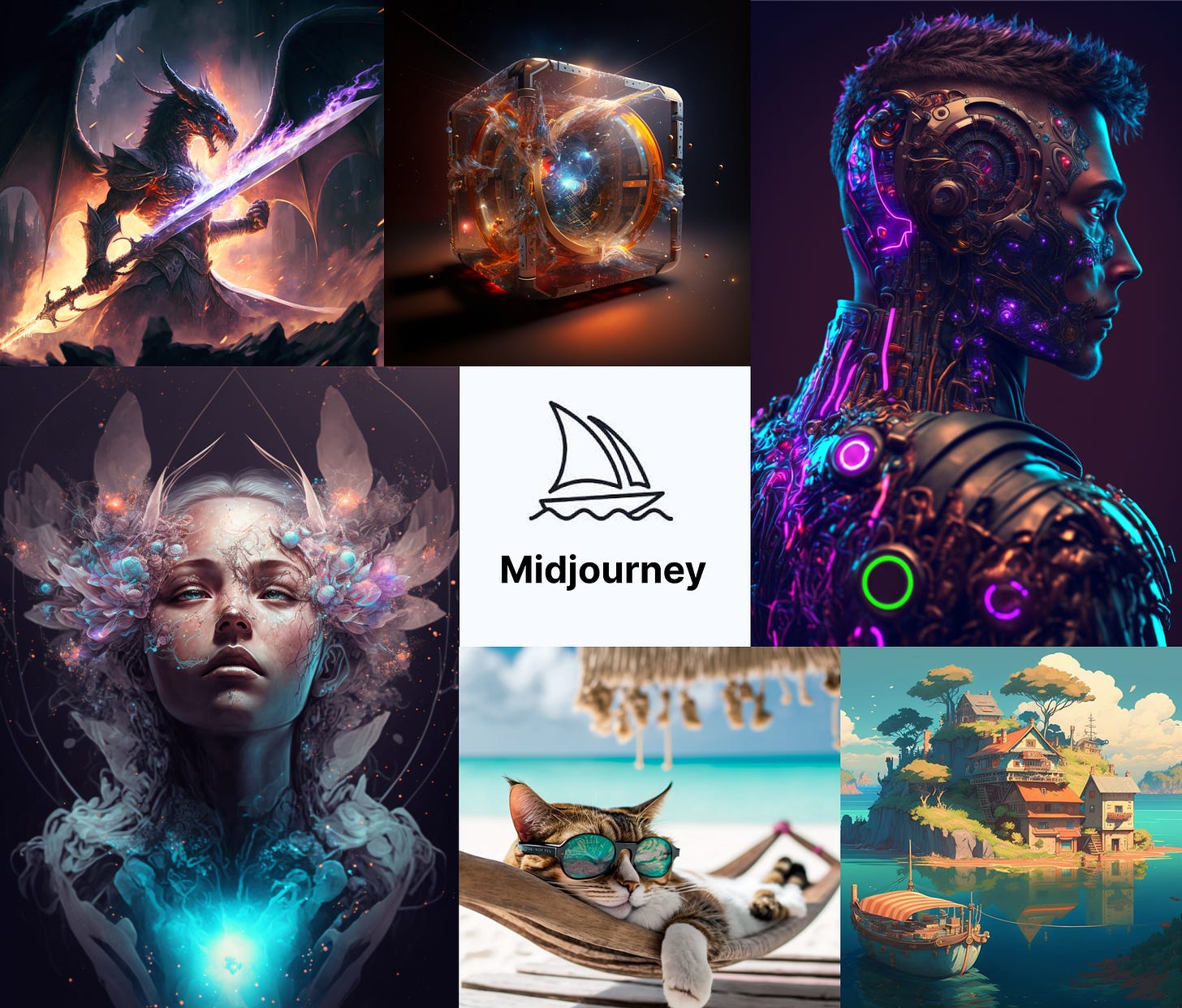
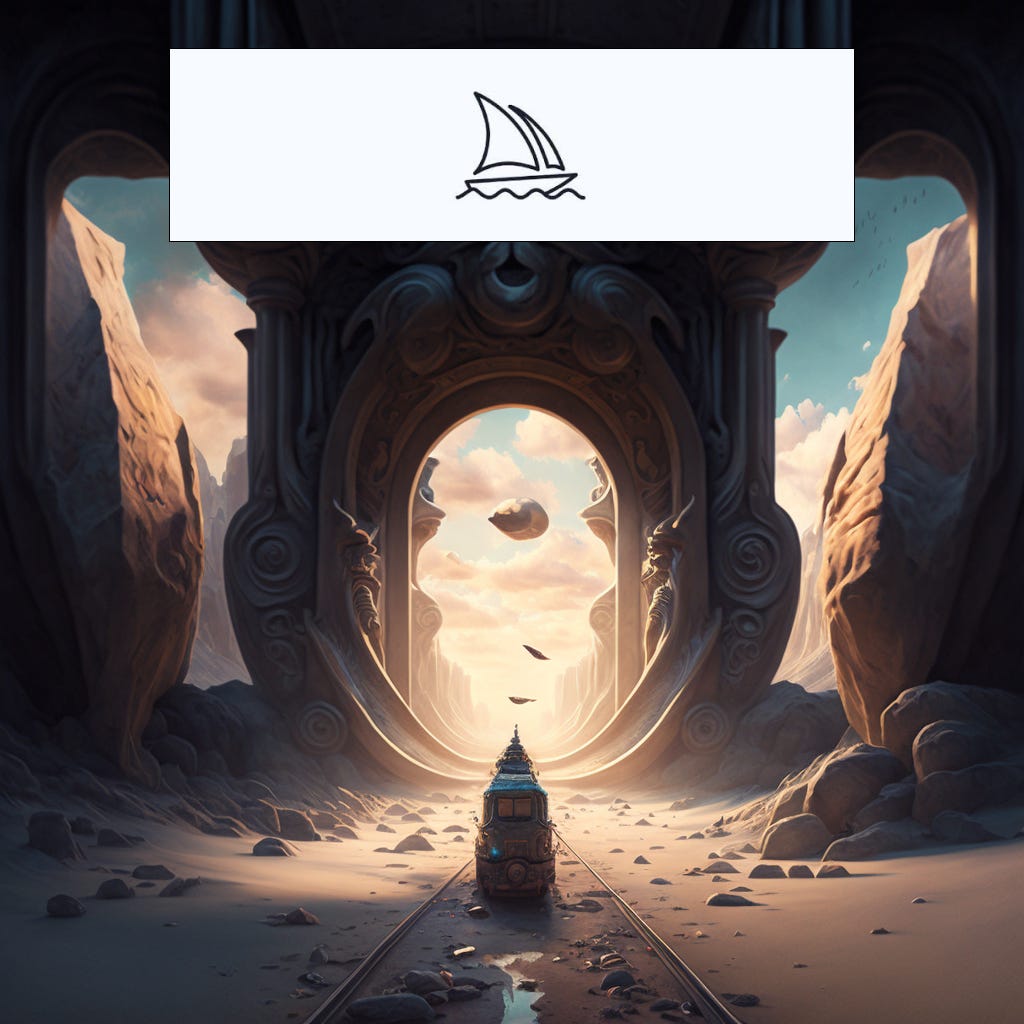
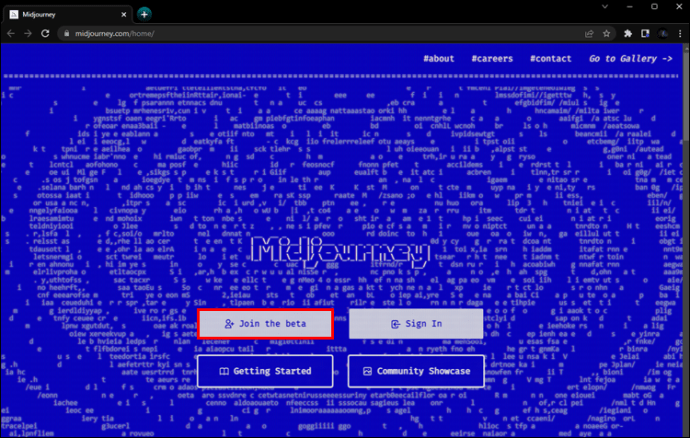
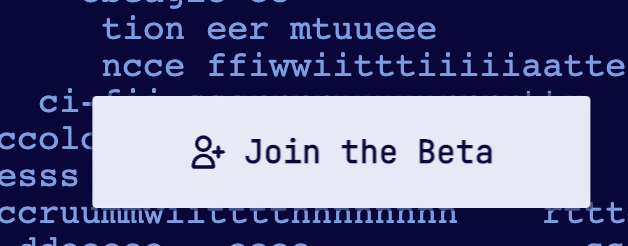
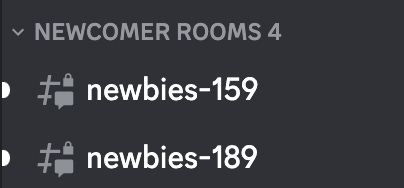
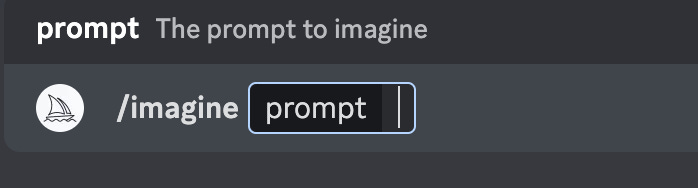

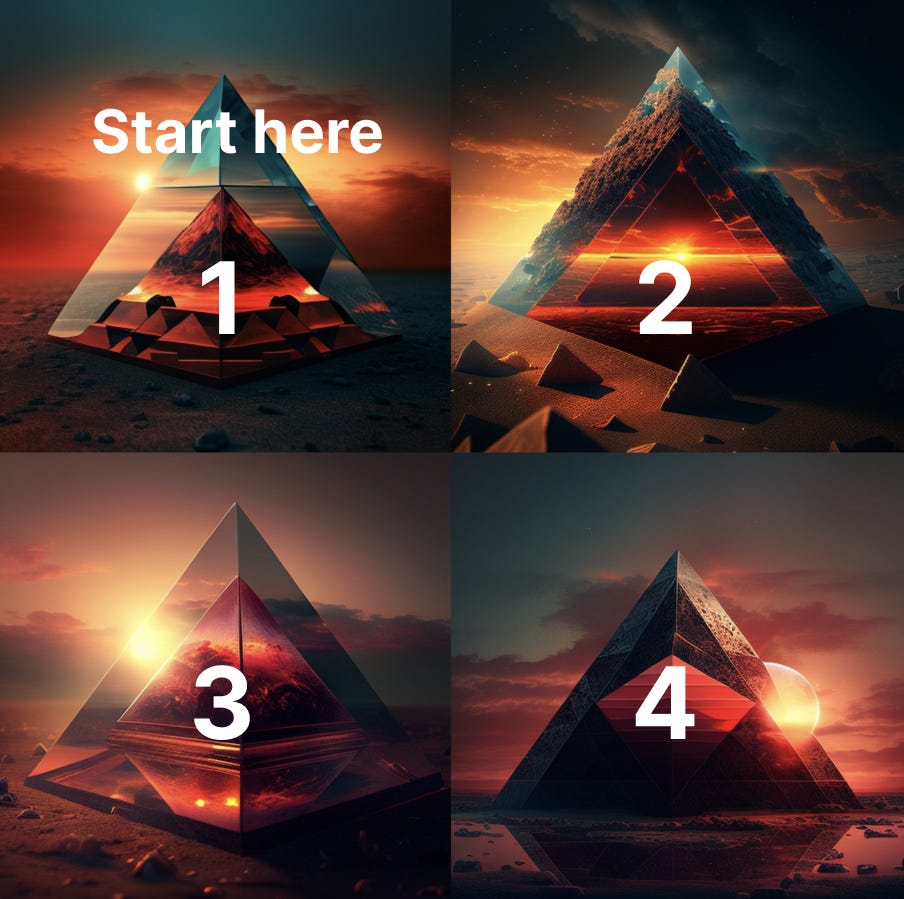
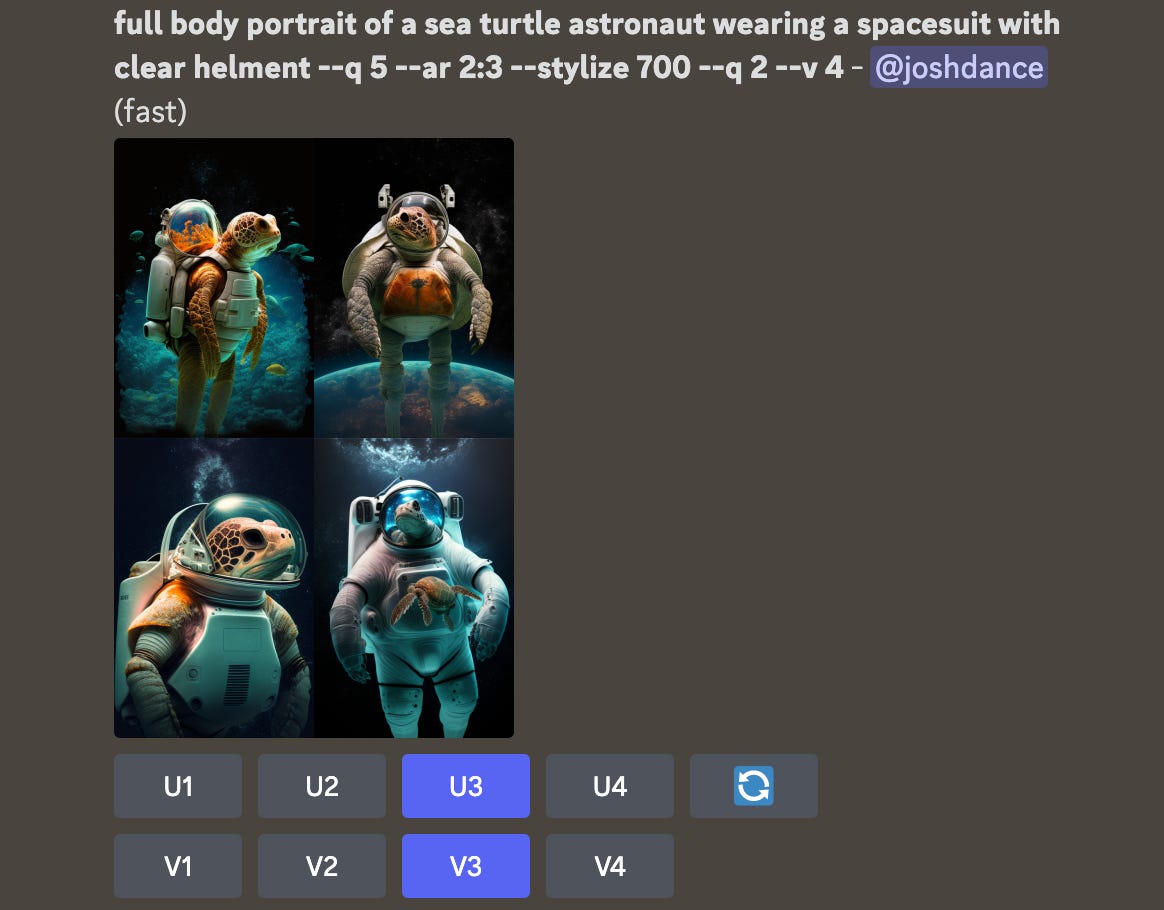
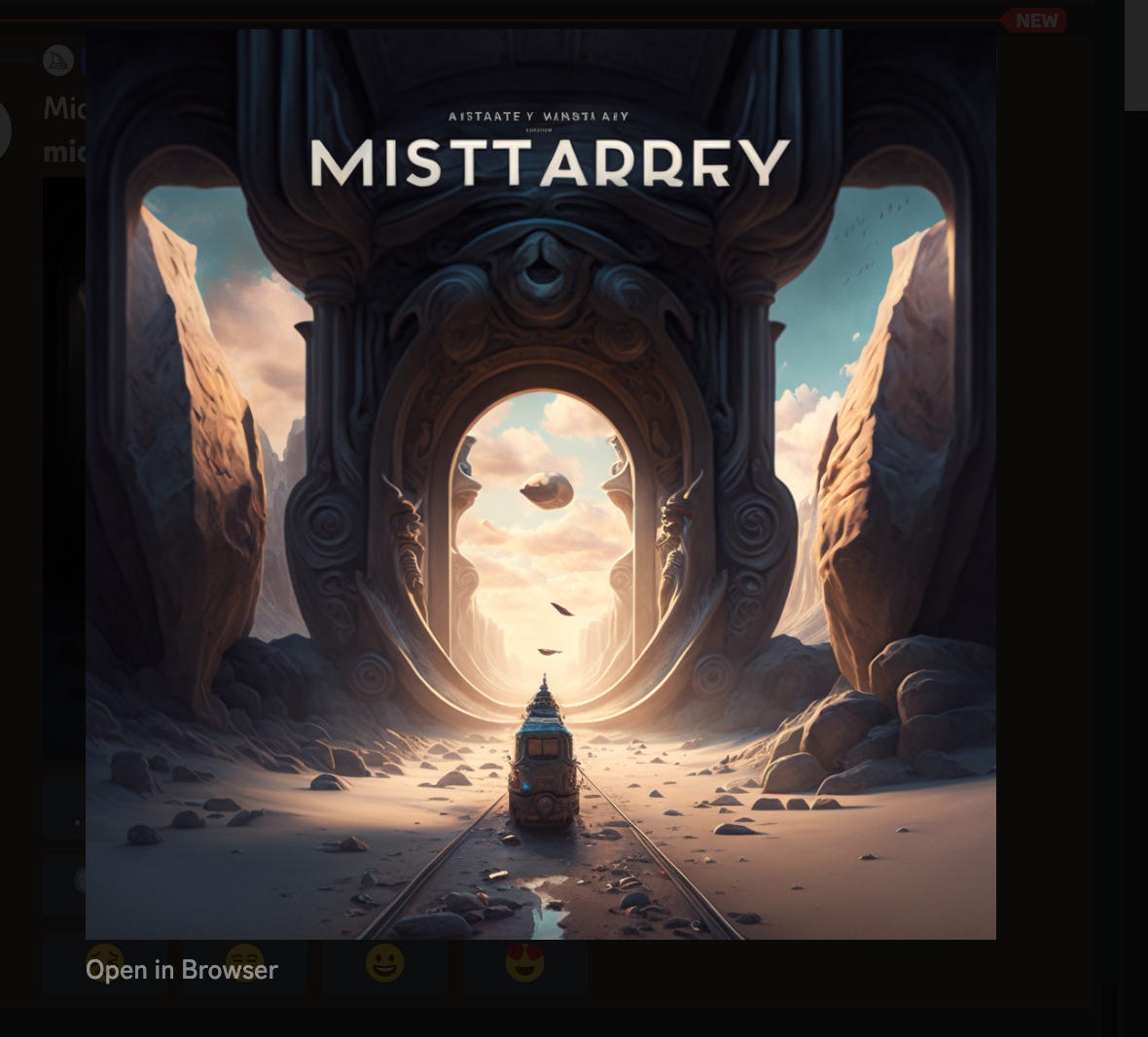
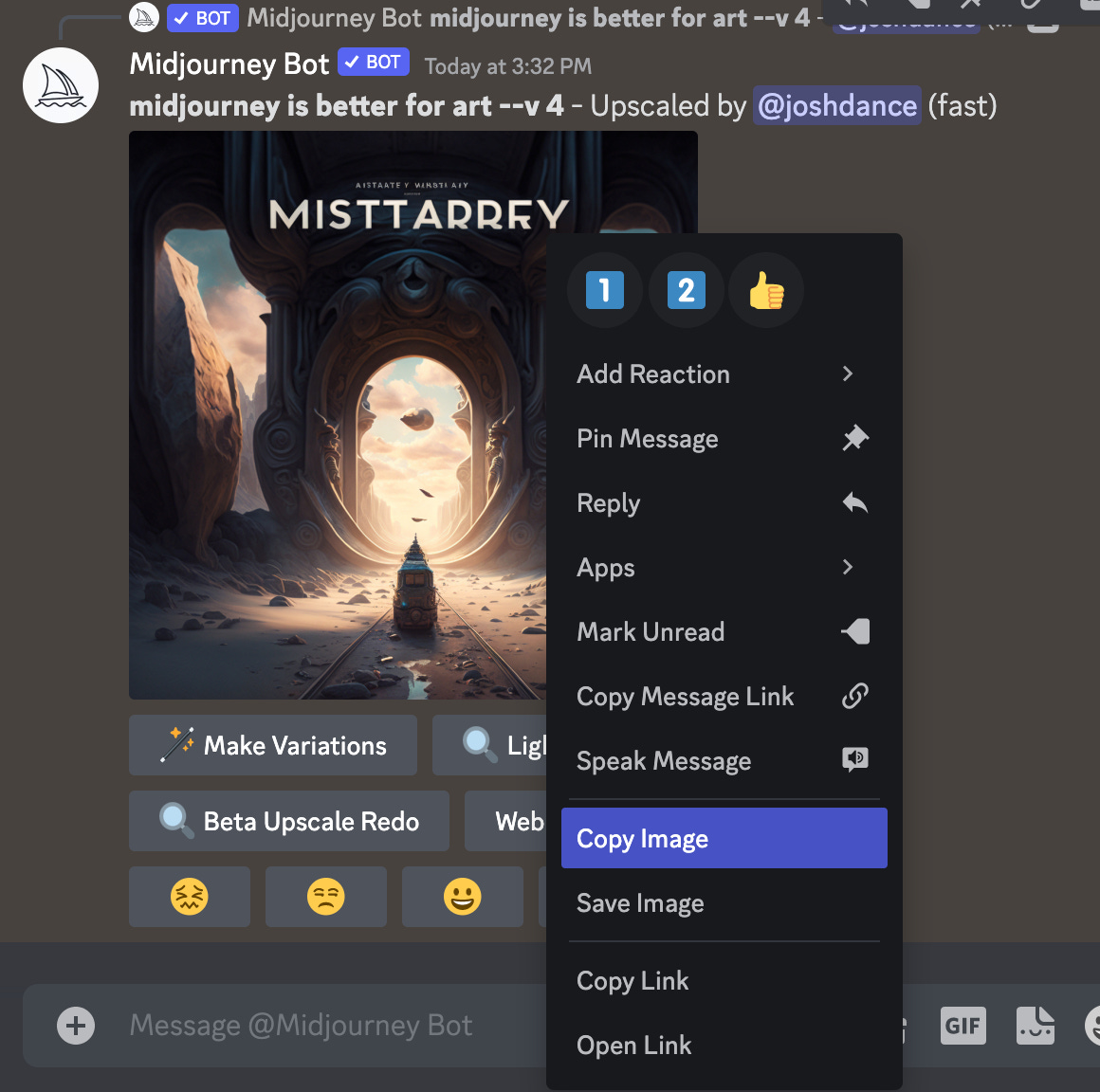

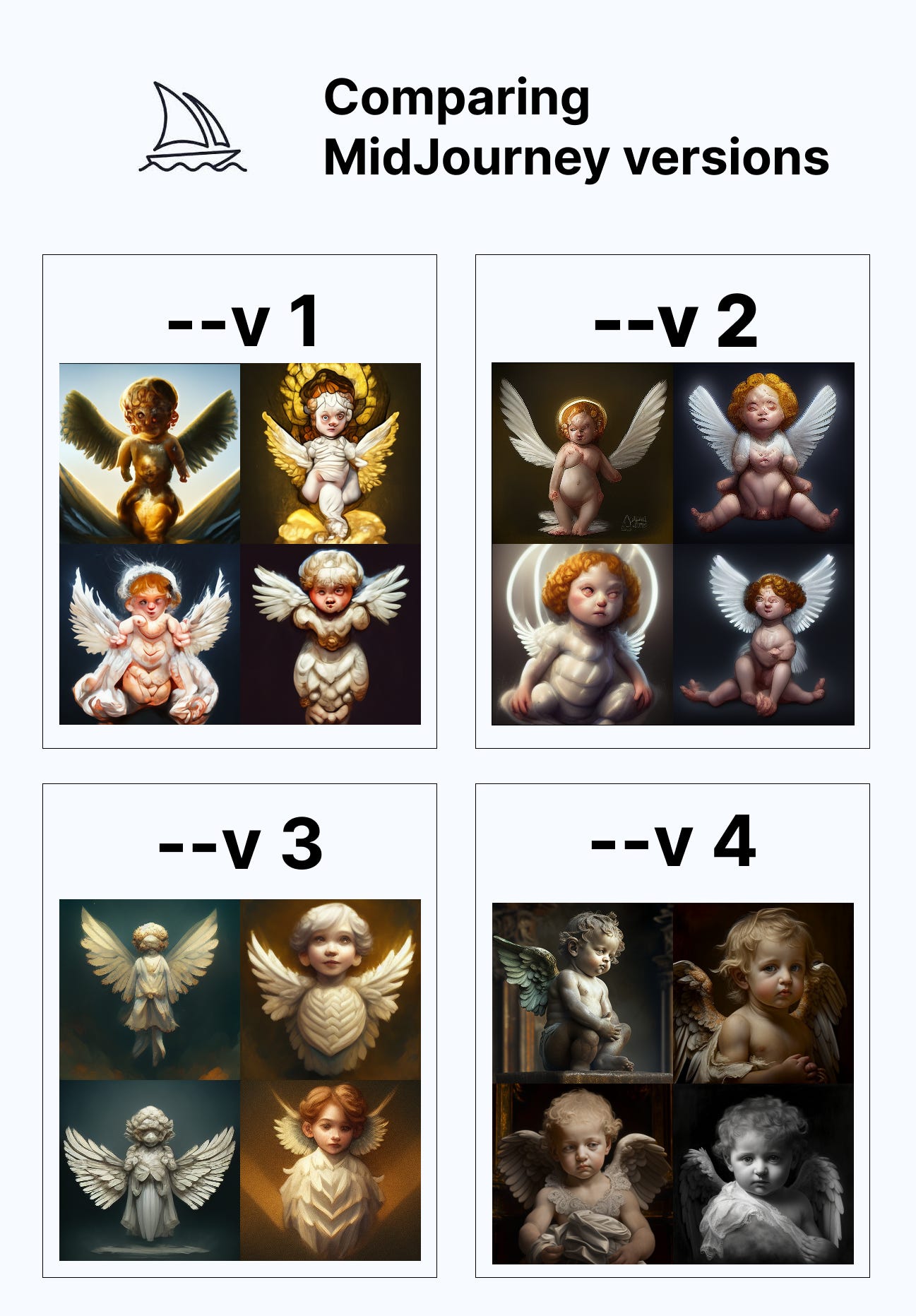
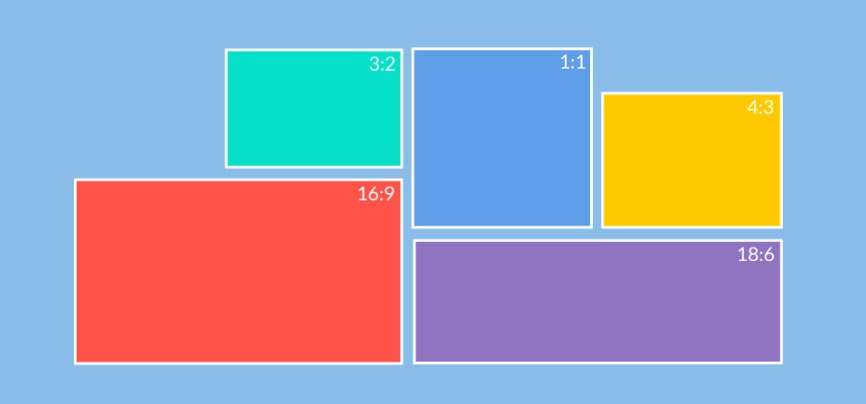
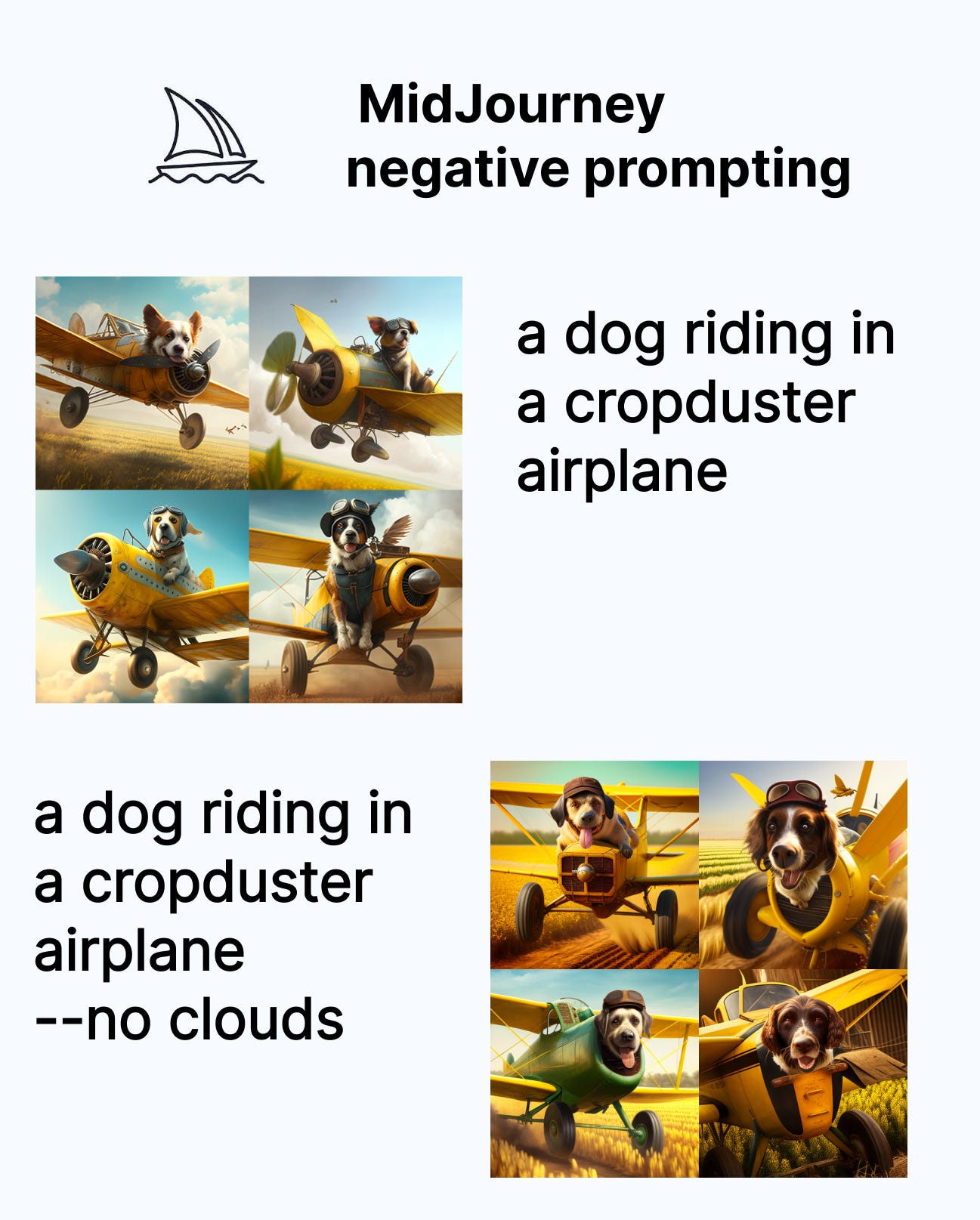
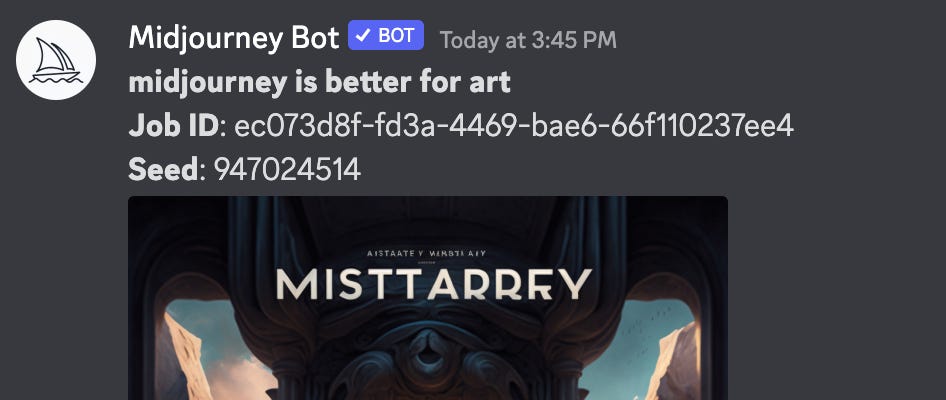
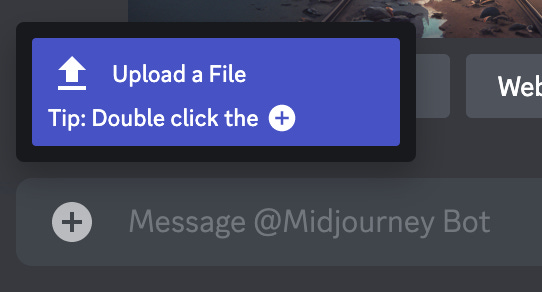
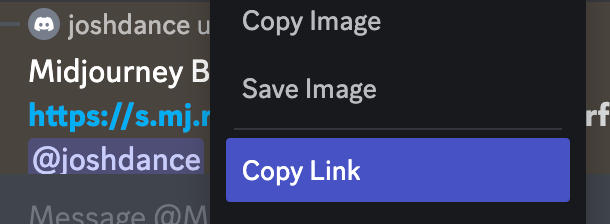


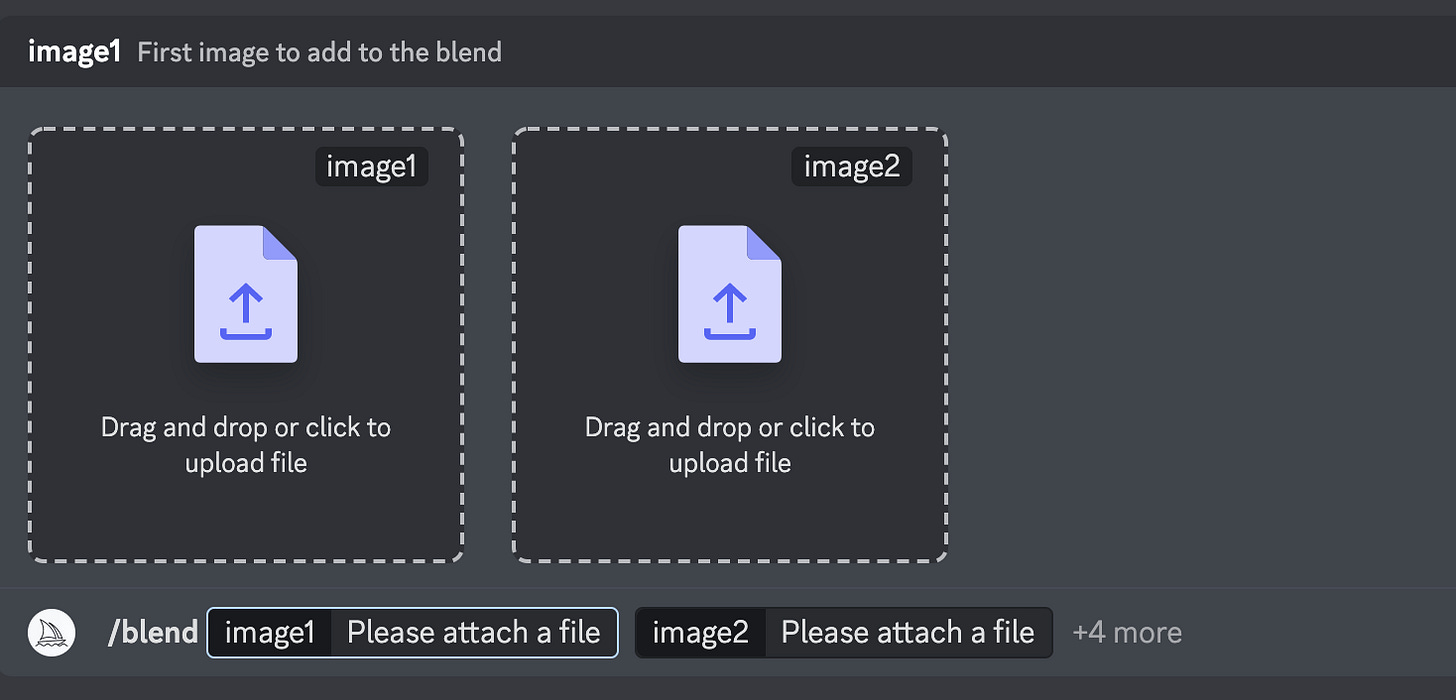

Thank you. Very detailed article.